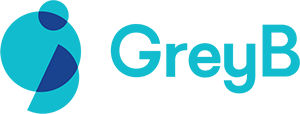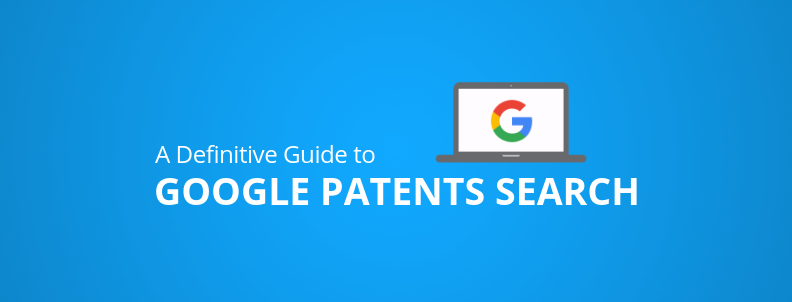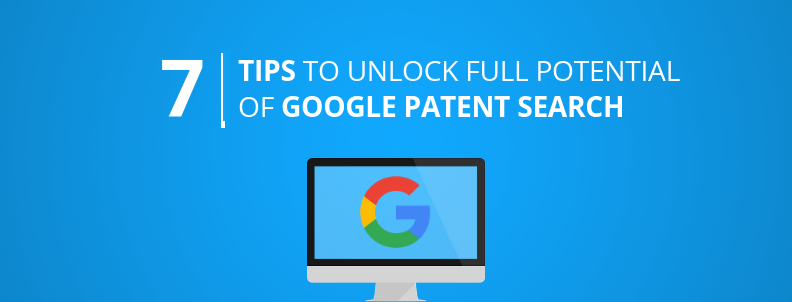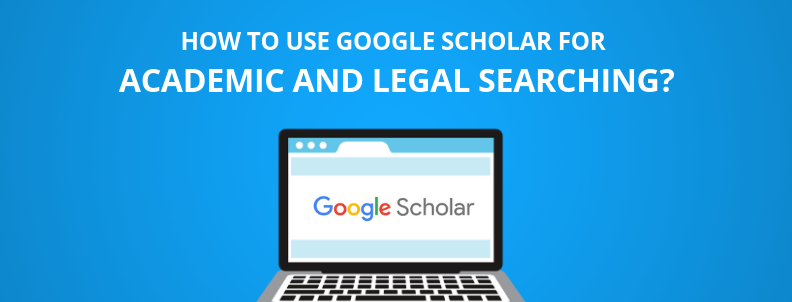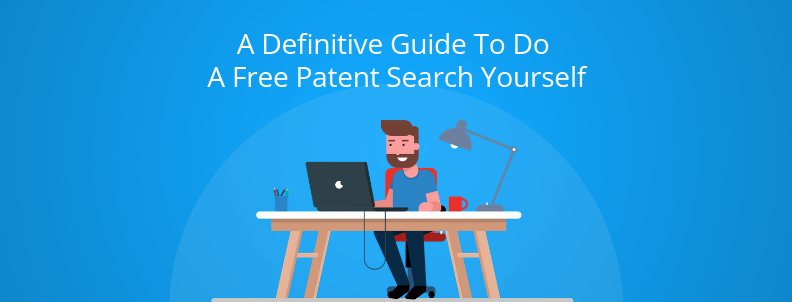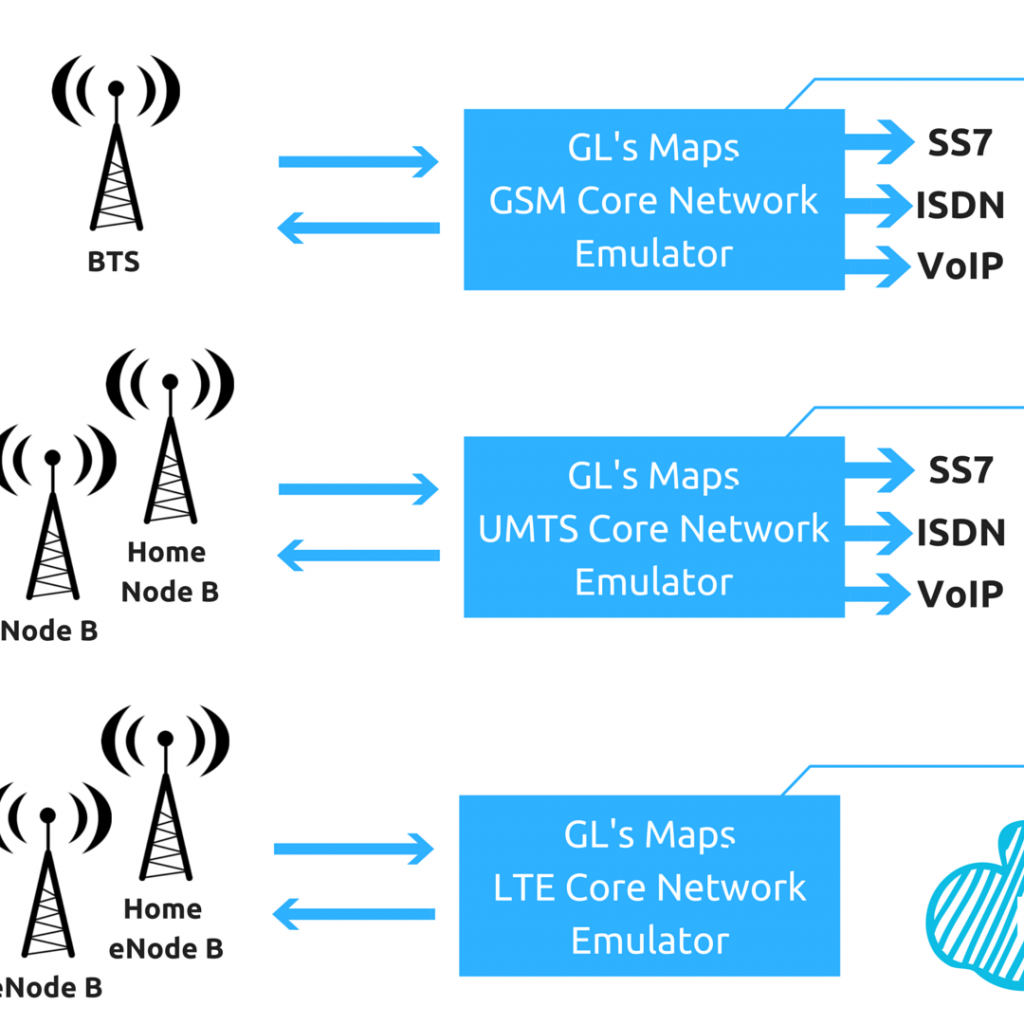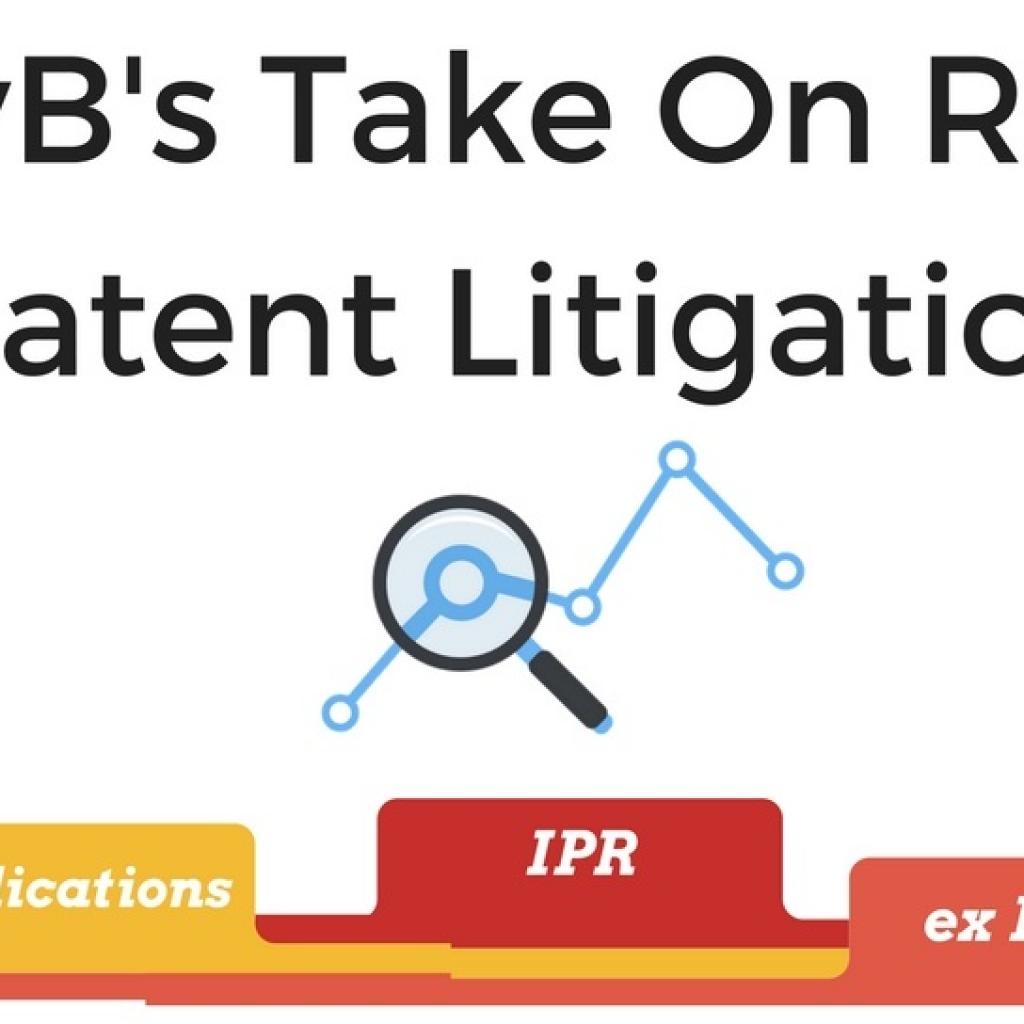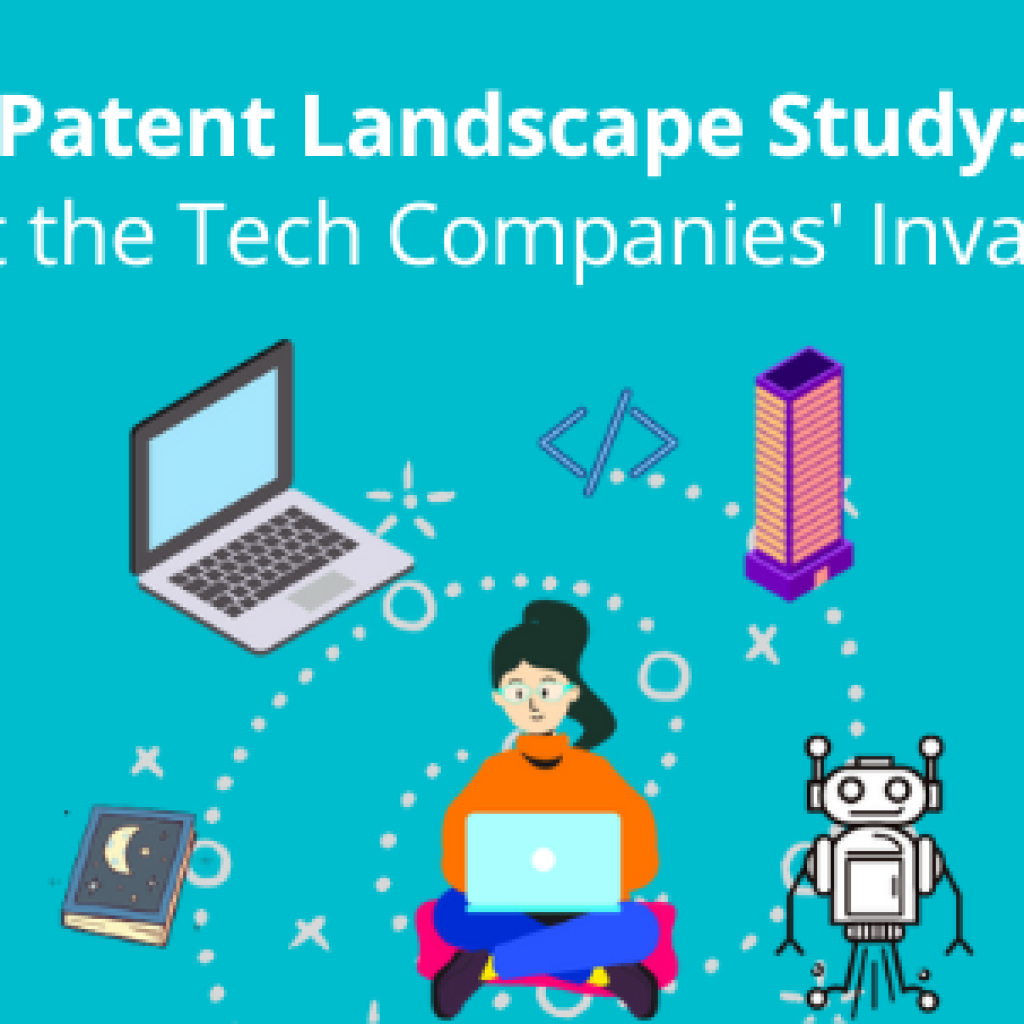If you are planning to conduct a Google Patent Search and want to try your hands on Google Patents, you landed on the right page. This is one of the most comprehensive guides ever written on the web on Google Patents Search.
Even if you have already used Google Patents search engine and are at an intermediate level, this guide will, for sure, have something for you. It will teach you how to use Google Patents so that you would be able to locate some patent references that can help you conduct a patentability search or other types of patent searches on your own.
Patent searching is a complex process that requires some level of familiarity with the legal language in which patents are written. The vast information on patents stays out of reach of many researchers because of the complex language used in patents. Patents cover solutions to problems faced by entire industries but the language used in patents makes it harder for researchers to reach those solutions.
I thought I should let you know that this guide is going to be considerably longer and there are chances that you may have to come here again to check how a particular feature works. So, we thought of creating a PDF version that you could use offline as well. Further, we have given due consideration to make it print-friendly.
You can download it by filling out the form below:
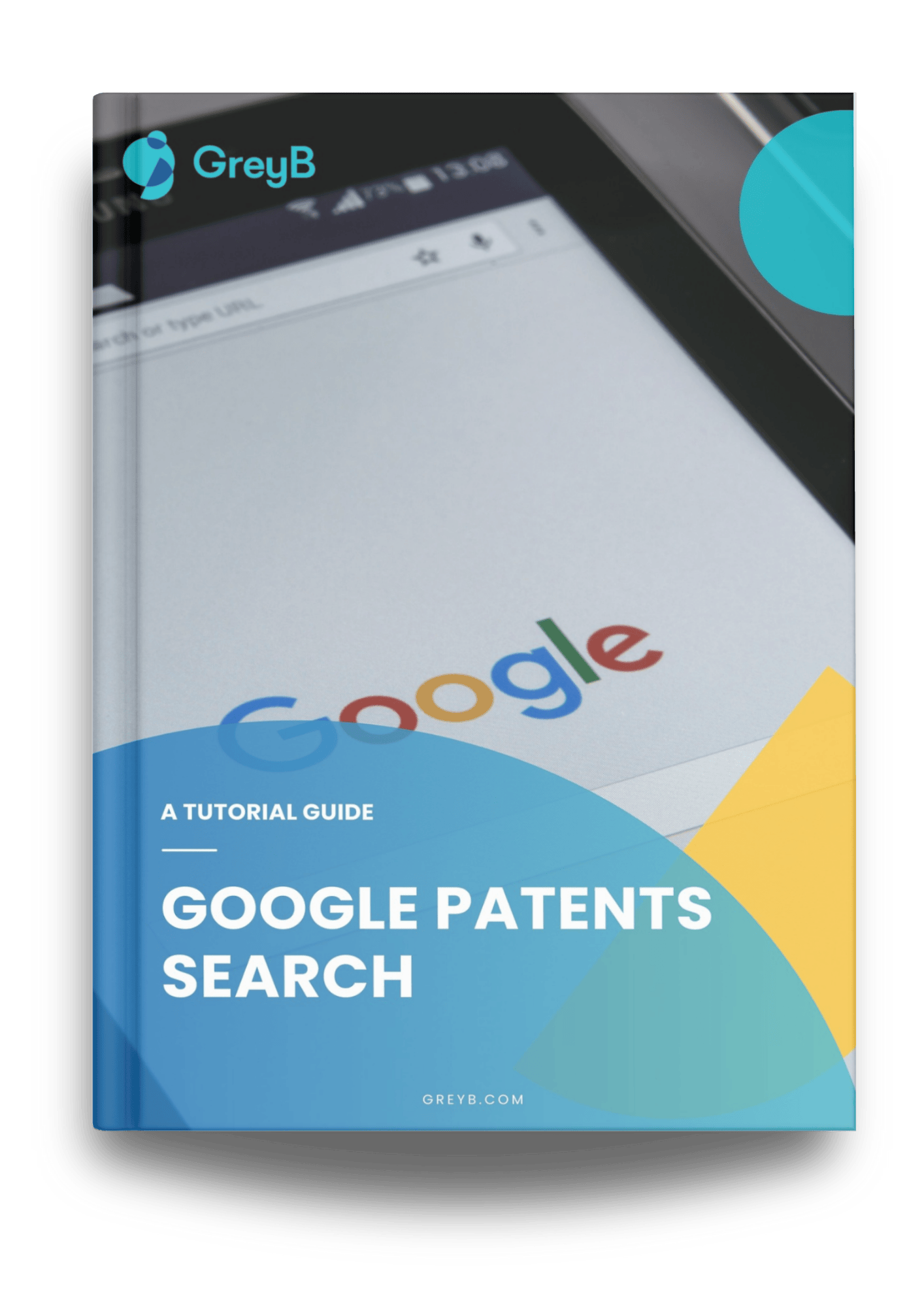
The table of contents below will give you a gist of what we have for you in this guide. Also, you can click on a specific heading to jump to a particular section.
If even after using the information in this article, you fail to find documents of interest, it is highly recommended to visit a pro. A professional search has simply no comparison to a DIY free search. Further, after finishing this guide, don’t forget to go through the list of 7 tips to use Google Patents to its full capacity. Here is the link for the same: 7 Google Patents Advanced Search Tips
Why is it important to learn how to do a free patent search?
You could be an entrepreneur or an inventor. You or your team may have come up with something great. You see the potential in your invention to earn you millions! So you visit a local patent attorney for consultation on your invention.
The attorney suggests you get a patentability search conducted and share the amount of money on average a patentability search will require. Being an entrepreneur or inventor, you are looking to cut costs. Also, you have heard that in some cases, finding a prior art is easy if a prior art search is done right.
In such instances, conducting a free patent search on your own gives you two benefits. First, it helps you save money if you find a reference closely matching your invention, and second, it helps you get familiarized with the type of prior art that exists already.
No matter whether you want to save money or want to make a go or no-go decision with an invention, the knowledge of conducting a prior art search on free patent databases always comes in handy.
Why use Google Patents Search?
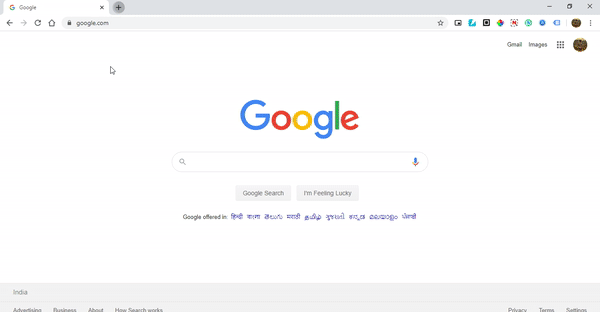
Because it’s free and easy?!
That’s one advantage, but there’s more to Google than the freedom to conduct searches without having to shed a penny.
There are other free patent databases as well in the market, such as Espacenet, Patentscope, and the like. However, the results displayed on these databases are not so user-friendly, and a user has to do a lot of clicking and “open in new tab” for information that is otherwise readily available for the user’s disposal on the interface of Google Patents.
For example, the database gives the user an option to blow up the figures of a search result if the user wishes to focus on the figures of the different patents. A similar feature is not provided by other free databases like Espacenet, Patentscope, and USPTO PAIR.
How about Paid Databases?
Now, paid databases like Patbase, Orbit, Derwent though have a lot of features to offer and are the ideal databases to conduct searches, it is to be noted that the cost of licenses for these databases is not something that an individual inventor would want to invest on.
Also, it is simply impractical to purchase a license for performing one or two searches.
Of course, there is always an option to visit a patent attorney, but if it is not viable (for certain inventors), it is the last and the best resort.
Apart from being free, Google Patents has certain advantages over paid databases, listed as follows:
- User-Friendly Interface – The interface is so sleek & intuitive that it comes as a surprise that a service like that is being offered for free;
- Fast – The results are obtained within a fraction of second;
- Easily shareable results;
- Legal Events information – The sequence of the legal events is very systematically provided, and

(Source)
- Presentation of information – The way the patent is displayed makes it very easy to study, with the claims provided on the right-hand side of the screen and the description provided on the left.
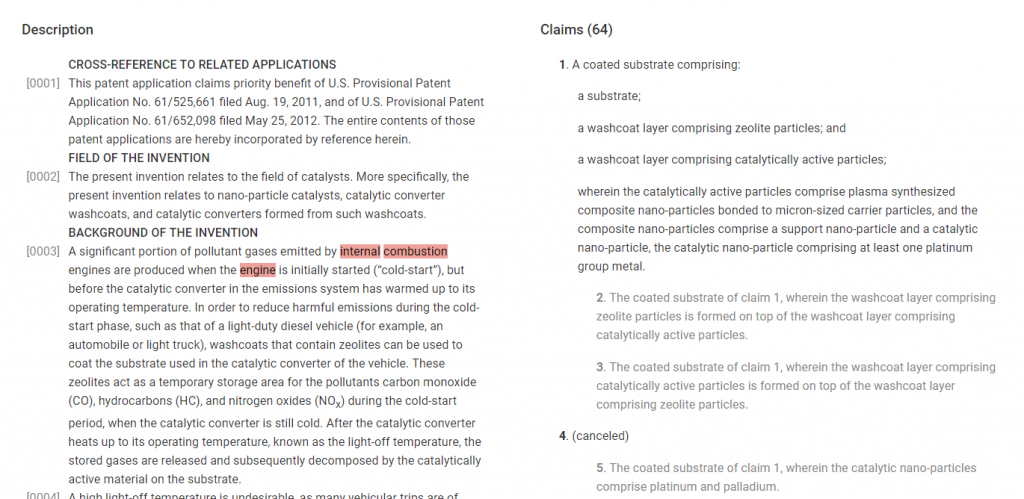
(Source)
How to do a Patent Search on Google Patents?
Searching on Google Patents is not very different from searching on Google. Just like Google, the user is provided with a search bar in this search platform as well.
In this search bar, the user can enter either a number of a patent publication of interest or can enter the technology or the topic of interest in which s/he wishes to see what has been patented so far.
Google Patents Simple Search
This is the “Simple Search” feature of Google Patents.
On accessing the website patents.google.com, the user is provided with the following interface:
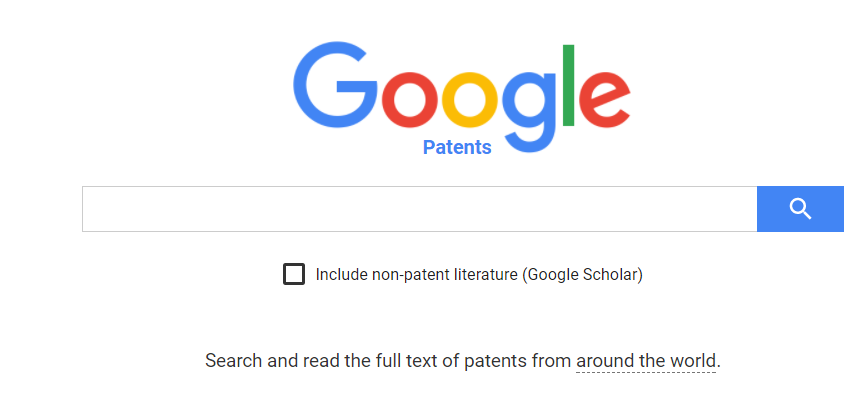
The above interface is the “Simple Search” interface. In this search bar, one can type the publication number of a certain patent application or perform a general search on a particular technology.
For example, I am interested in studying the patent publication US20150217229. I enter the publication number in the search bar and click on the suggestion presented.
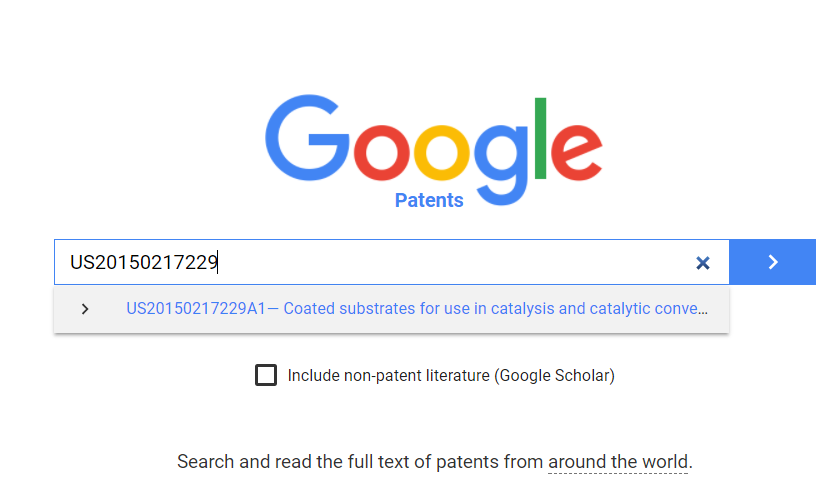
On clicking, I am presented with a display that depicts all there is about that particular patent publication; right from the filing date to claims to legal events that occurred in the lifetime of that particular patent publication.
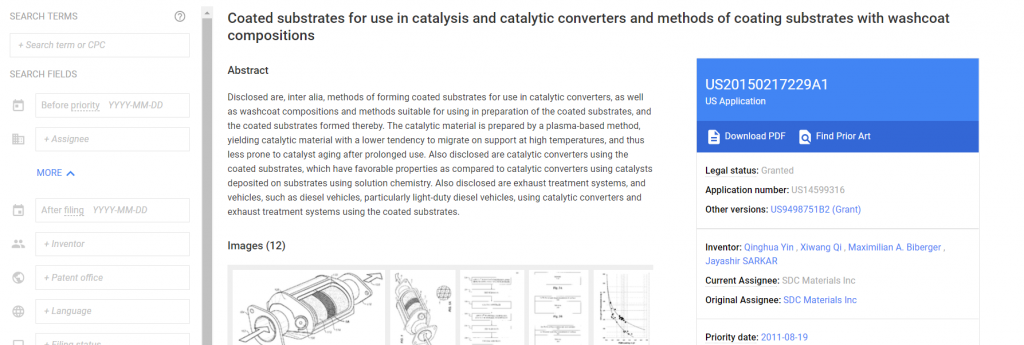
Suppose one does not have a particular patent publication number and only wishes to study what patents have been filed in a particular field of technology. To that end, one can type the technology or the topic of interest in the search bar and click on the suggestions.
Google patents will provide a list of patents that it finds to be relevant to the searched query. For example, I wish to look up patents on “Exhaust gas recirculation in petrol engines”. So I type the exact same words in the search bar.
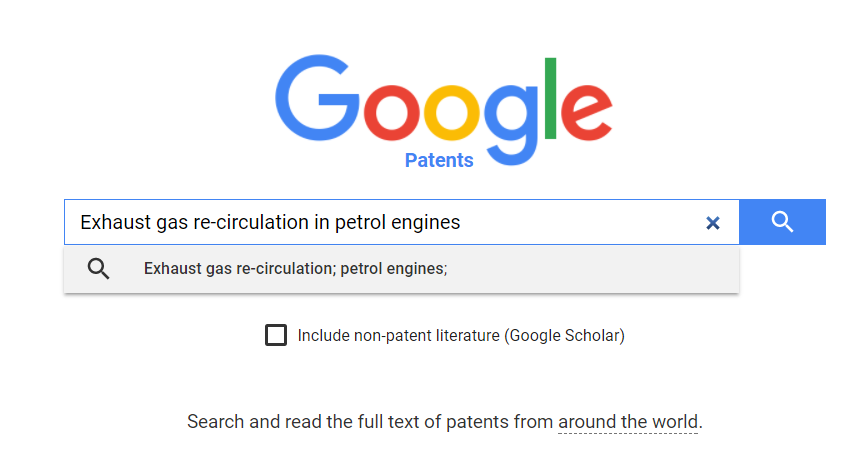
For this search, Google considers Exhaust gas re-circulation & petrol engines as two different sets of keywords and gives the following results:
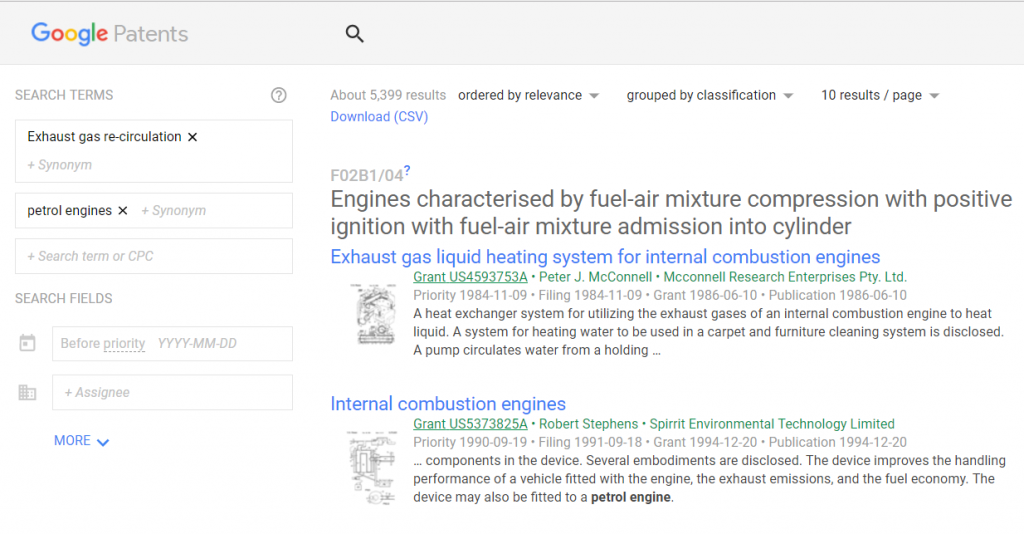
Now, I can browse through the results and see if I find anything interesting.
How to Use Boolean Operators in Google Patents?
Boolean operators are the soul of a patent search. It is the usage of the Boolean operators which can either make or break the search. Boolean operators can be understood as the mortar which holds together the keywords of a patent search. Some of the Boolean operators which are primarily used in the patent searches are listed below.
‘AND’ – The And operator is used to search a set of words from which each and every word of the query is present in the searched results.
‘OR’ – The OR operator is used to search a set of words from which at least one of the words of the query is present in the searched results.
‘*’ – The * operator is used to search different forms of a root word, e.g., abut* includes all the different words which begin with “abut” like abutment, abutting, abutted, and so on.
‘+’ – The + operator helps in searching stopwords.
‘-’ – The – operator removes a certain word from a phrase and only searches the remaining word. For example, if I frame a query as ((engine)-diesel), the results of the query would include patents on the engine devoid of the word “diesel” in the entire document.
‘Near’ – The ‘near’ operator is a proximity operator to boost the score of documents if they contain expressions near each other. NEAR, NEARx, NEAR/x, or /xw means matches are a maximum of x words away, in any order.
‘WITH’ – The ‘With’ operator is also a proximity operator whose usage is the same as the ‘near’ operator and searches for the search term within the next 20, in any order.
‘SAME’ – The same operator is another proximity operator which searches within the next 200 words, in any order.
‘AJD’, ‘AJDx’, ‘ADJ/x’, ‘xw’ – These are also proximity operators which are the same as NEAR, but matches must be in the same order.
A typical search string for studying NON-LINEAR SWITCHES along with relevant images is provided below to give an understanding of how to use the different operators mentioned above.
(CL= (((((switch* OR nonlinear OR (non linear) OR PWM) NEAR/6 supply) NEAR/10 (parallel)) NEAR/12 (linear OR analog)) AND (convertor OR converter))) OR (TI= (((((switch* OR nonlinear OR (non linear) OR PWM) NEAR/6 supply) NEAR/10 (parallel)) NEAR/12 (linear OR analog)) AND (convertor OR converter))) OR (AB= (((((switch* OR nonlinear OR (non linear) OR PWM) NEAR/6 supply) NEAR/10 (parallel)) NEAR/12 (linear OR analog)) AND (convertor OR converter)))
The search terms in the above strings are a switch, nonlinear, PWM, supply, parallel, analog, and converter. It is the use of the Boolean operators which gives it a particular structure. Further, the aforementioned search terms are searched in the claims (CL), title (TI), and the abstract (AB) of the patent documents.
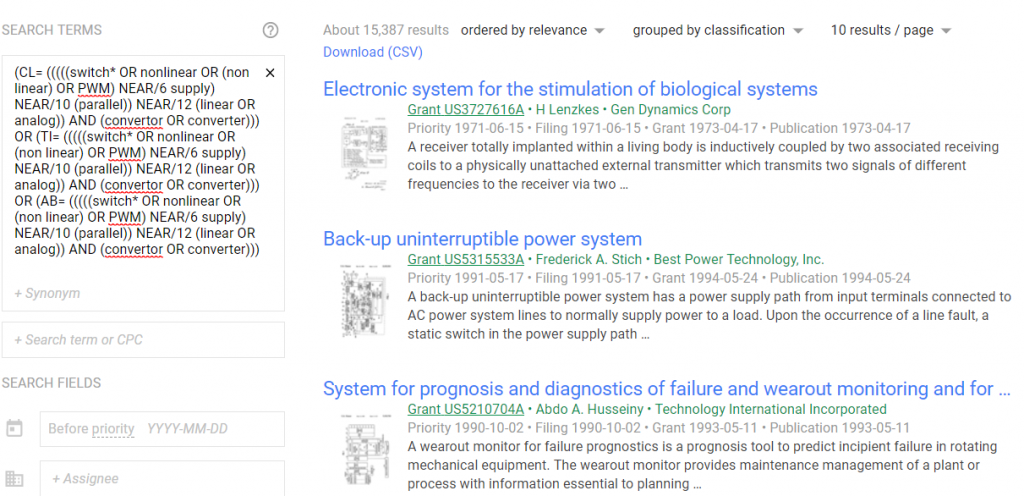
The use of the different search parameters is described in the subsequent sections of this article.
Legal Status
The Legal status of a particular patent document is provided in “Legal Events” at the bottom portion of the page of that patent document. Have look at the bottom portion of the page for this link.
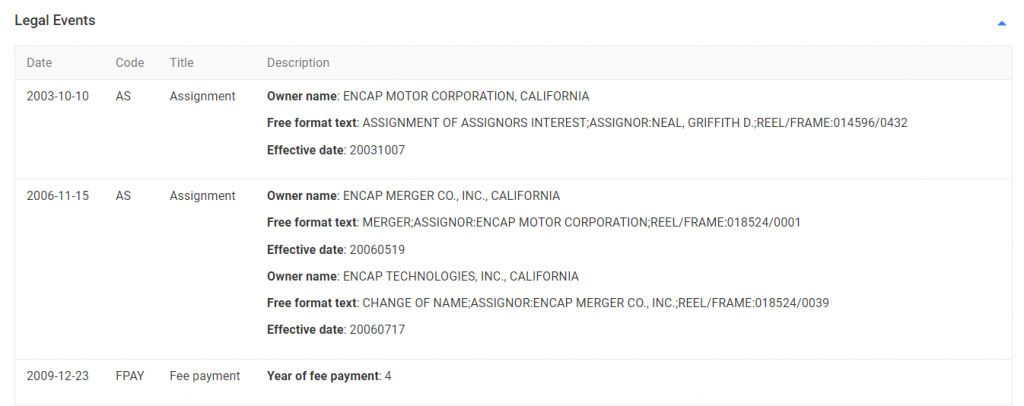
This feature is helpful in getting the legal status of a patent. Otherwise one has to search the documents on websites like USPTO PAIR or Espacenet and enter the file wrapper to find the legal status.
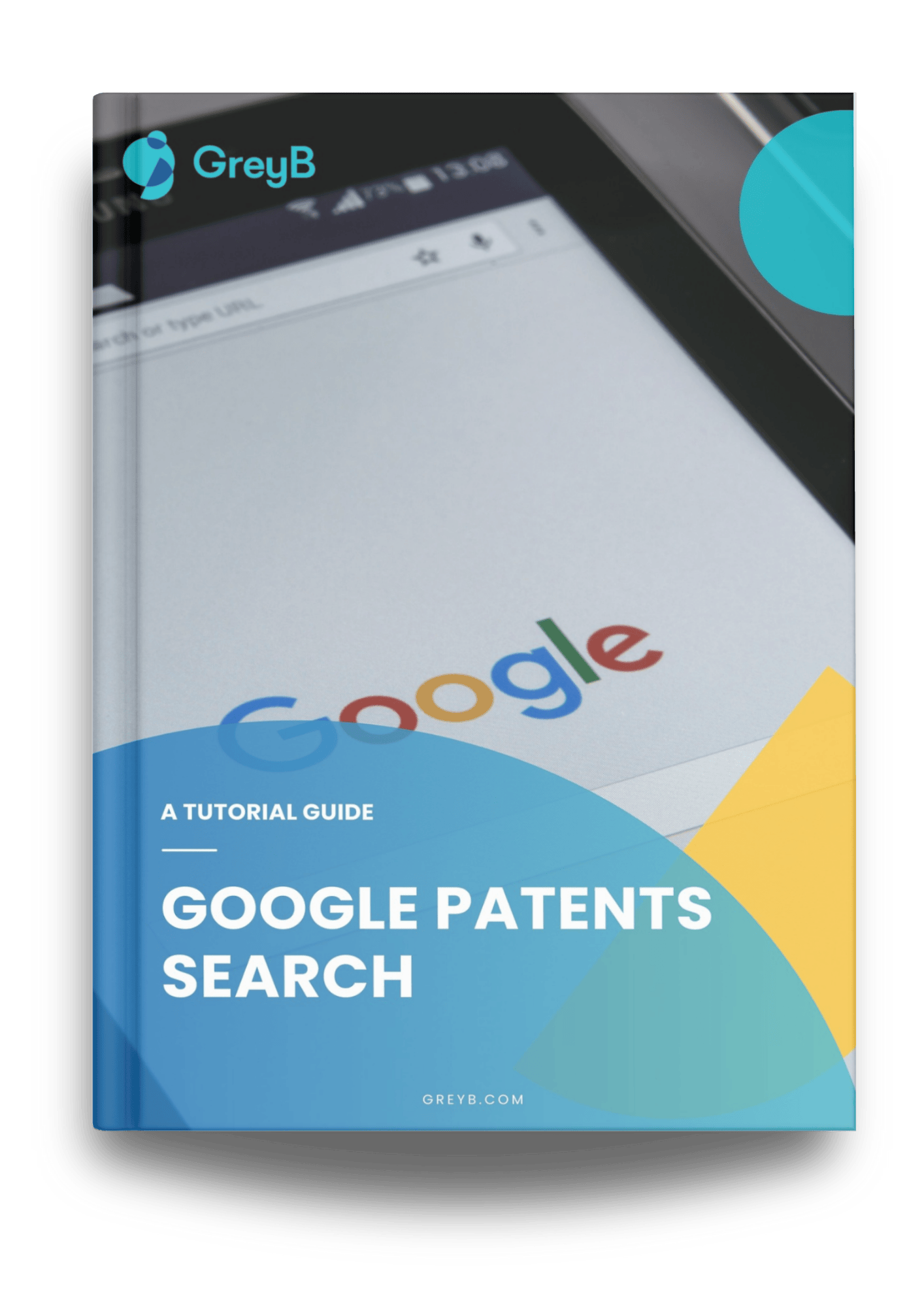
Google Patents Advanced Search
Another type of search is the “Advanced Search”, which can be accessed using a separate link provided (patents.google.com/advanced) on the Google Patents interface, as can be seen in the following image:
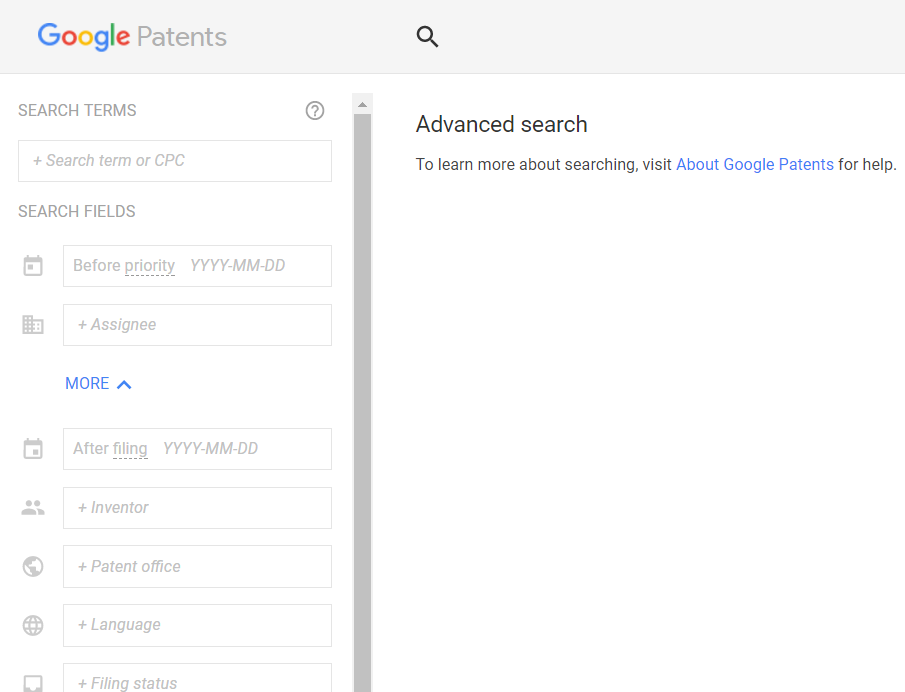
As can be seen in the above image, many search fields are provided for the user to search for desired patent applications. Each and every search field is used differently for different kinds of searches. The significance of the different search fields is listed and discussed below.
‘Search Terms’ – All the keywords to be entered here;
‘Before priority/filing/publication’ – Allows the user to enter the priority date, filing date, or publication date. This feature allows the user to look for documents that have been either filed, or published, or have a priority date before a certain date. One use of this feature is in invalidity searches where the searcher has to look for documents which are published before a certain date;
‘Assignee’ – Allows the user to look for patents that are filed by a specific person or a specific company. It basically allows the user to keep track of the patent filing activities of that person or company;
‘After priority/filing/publication’ – Allows the user to look for patent documents after a particular date. This feature is mainly used in “Freedom to operate” searches;
‘Inventor’ – Allows the user to look for patents that are filed by a specific inventor. It basically allows the user to keep track of the patent filing activities of that inventor;
‘Patent Office’ – Allows the user to look for patents in specific jurisdictions. Google Patents allows the user to search for patent documents from 23 jurisdictions, which are as follows United States, Europe, Japan, China, South Korea, WIPO, Russia, Germany, The United Kingdom, Canada, France, Spain, Belgium, Denmark, Finland, Luxembourg, and The Netherlands, Austria, Australia, Brazil, Switzerland, Taiwan;
‘Languages’ – Allows the user to search for documents in 14 different languages;
‘Filing Status’ – Allows the user to look for only applications or only granted applications;
‘Patent Type’ – Allows the user to the only search of utility patents or only design patents;
‘Citing Patent’ – Allows the user to look for patent documents in the examination of which 1 particular document has always been cited;
‘CPC’ – Allows the user to search patent documents in a particular CPC.
A typical advanced search is provided in the images below to give an idea of how setting certain parameters can affect the number of results obtained in a particular search query. We will take an example of the search string provided previously for the ‘non-linear search’.
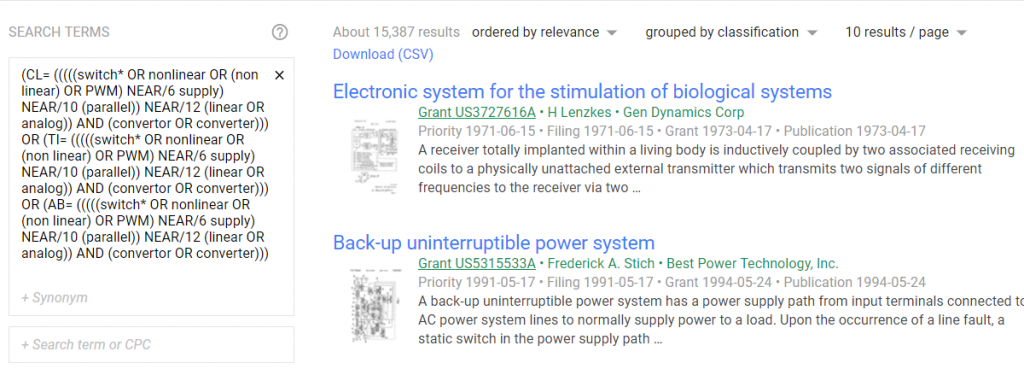
Without any restrictions provided, and only with keywords used as search parameters, the number of hits obtained in the above search is over 15000. Now let’s see what happens if I add a restriction of a particular jurisdiction to this search.
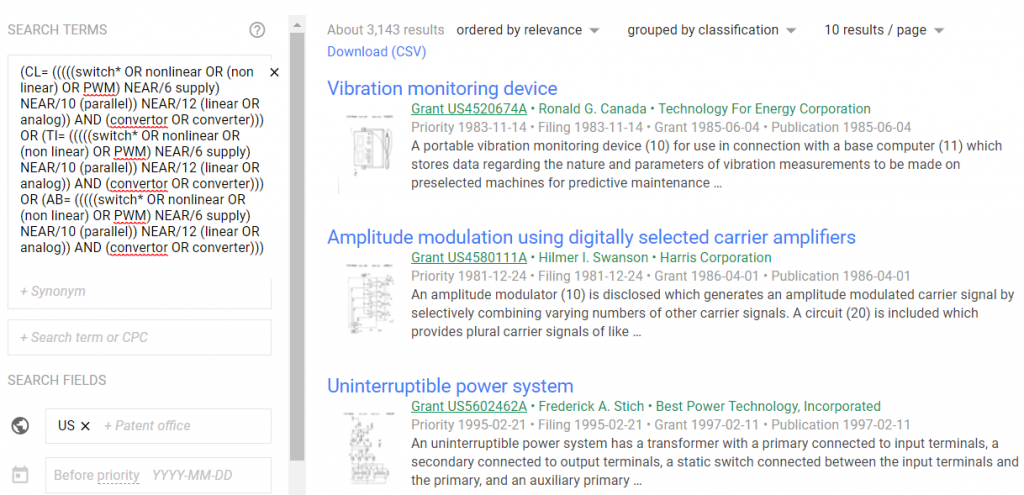
As can be seen, adding some meaningful limitations to the search can really optimize the time required in finding the relevant documents.
The explanation of the different kinds of restrictions provided by the different search parameters has been explained above. A smart searcher always uses different search parameters in the most efficient manner to get the most relevant results.
For example, one awesome method to narrow down the search result is to add a relevant CPC classification to the keyword search. The CPC classifications are given to the patent documents by the patent examiners, and as such, classify the inventions/patents in the most concise manner. So adding a CPC class to the search only helps in filtering out irrelevant patent publications from the search results, thereby leaving you with only the most relevant results.
Additional Tips to Make Google Patent Search Awesome
Google never fails to awe. The same is true for its Patent Search platform where the attention to the smallest detail makes it amazing. Some cool features that I have personally come across and really appreciate about Google Patents are listed below:
The Highlights – Oftentimes while searching, you might be looking for some keywords in the description of the patent publication. So what do you do?
Obviously, use the “ctrl+f” feature of the browser, right?
Wrong! Not when you are using Google Patents.
What you do is that when you come across the word of your interest, you just click your mouse near that word, and then drag the mouse over that word in the clicked position.
Voila! Google patents will hide the irrelevant description and show you all the places in the patent document where that word has appeared. The images below illustrate my point.
Now I have found a particular patent.
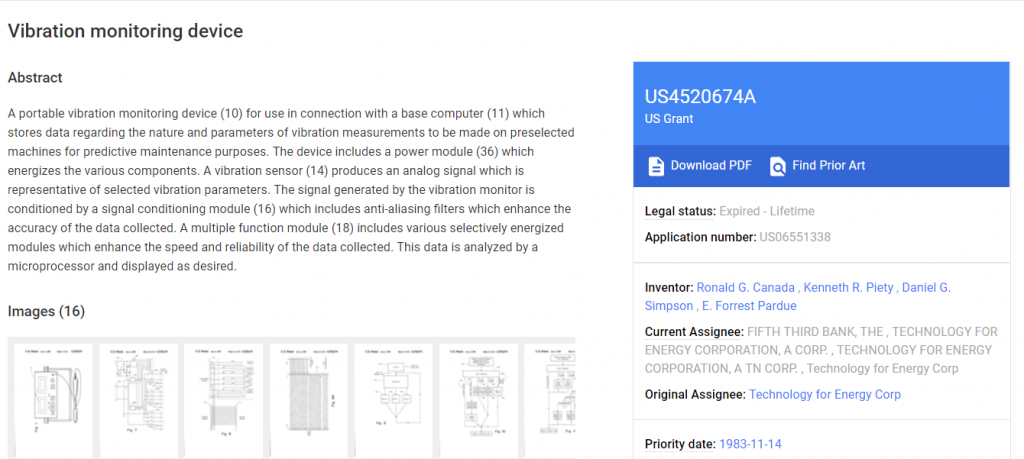
In this patent, I am interested in finding the word “vibration sensor”. So when I follow the aforementioned step this is what I get:
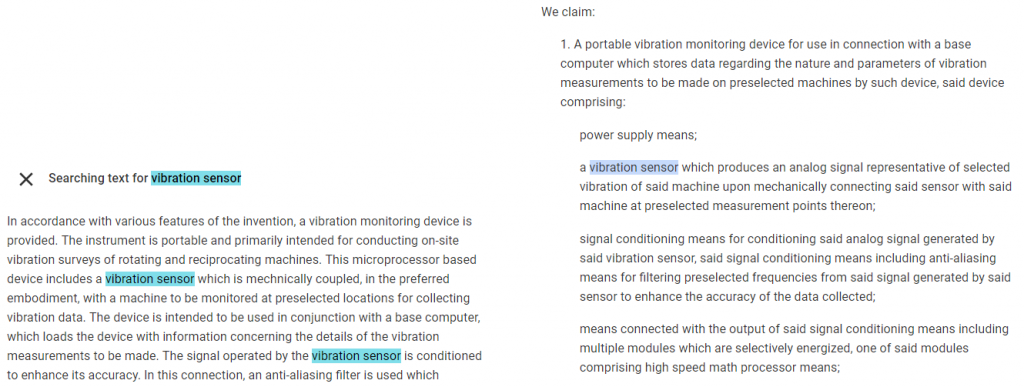
Patent Citations and Cited By
This feature gives the user ready links to all the documents cited during examination stages, as well as for how many patent examinations was the document in question cited. This is a really cool feature as it gives the searcher the examiner’s point of view, as well as helps the searcher in finding relevant prior art.
Similar Documents
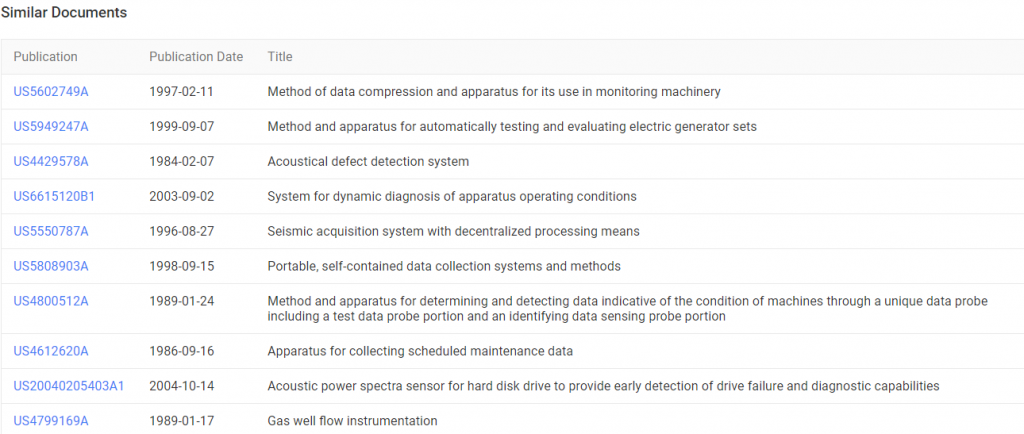
I don’t know how many times I’ve been saved by this feature.
This feature is provided right below the “Cited by” section. I feel that this feature is actually helpful. I have found the most relevant prior art for certain searches from this feature.
Limitations of Google Patents Search
There are many features of paid databases that Google Patents fails to offer. One such feature is the multiple highlights (highlighting more than one keyword at a time).
Another issue is that it does not take the responsibility of certain data presented on the website, which is understandable. However, in critical searches, the user has to visit the patent websites of different jurisdictions to confirm the details, such as priority dates, assignee details, the latest publication for a particular application, and the like.
Regular updates are also an issue as most of the time, the patents are made available on the official website of particular jurisdictions, but they cannot be found on Google Patents. Whereas, the same data will be easily available on any of the paid patent databases.
Conclusion
Google Patents is a great tool for basic searches, such as checking novelty or understanding existing technologies in a field. Its open-access nature makes it accessible, but when the goal is to identify hidden competitor strategies, assess patent strength, or make informed filing and acquisition decisions, its limitations become apparent.
For instance, Google Patents lacks advanced filtering options, structured portfolio analysis, and collaboration features, making it difficult to track overlapping claims, technology trends, or gaps in a competitor’s portfolio. Without these insights, IP teams risk missing critical prior art, undervaluing assets, or overlooking emerging threats.
SLATE addresses these gaps by bringing all patent data into a single, structured platform, allowing teams to organize, analyze, and act on information efficiently. It eliminates the reliance on manual spreadsheets and scattered email threads, providing tools to track industry patents, highlight key claims, identify acquisition targets, and manage portfolios strategically.
Additionally, its collaborative features ensure that R&D and IP teams can share insights, flag critical patents, and align on strategic decisions in real-time.