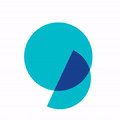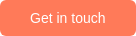6 Google Alerts Tips For Expert Use
I am going to share six Google Alerts tips you can use to track Competitors/Technology on the web without spamming your inbox (Just like the experts). *wink*
With so much data being available on the internet, tracking technology/companies can be challenging. And as someone at the top of a multi-million dollar company, it becomes even more important for you to keep a regular tab on what is happening in your field, what new products are being launched, what is your competitor doing, what are the new upcoming startups disrupting the space, who is collaborating with who and so on.
To keep track of the same, Google Alerts came into the picture. It is one of the simplest ways to stay updated on what’s going on over the internet. It collects the user’s keywords and other information to send an email alert based on the keywords.
Now, if you have ever used it, you must have found your inbox clogged with news, most of which is irrelevant. This can be frustrating as the emails keep on pilling up. Eventually, you end up ignoring the emails and missing even the ones that would have been relevant.
However, Google is not to be blamed for this. Why?
Because, it is not Google Alerts, but some of your commands that are resulting in all the irrelevant emails stacking up in your inbox. This is an honest mistake and the good thing is there is a way out!
Here are six Google Alerts tips to get you out of this misery and help you set up a fitting Google Alert.
1. Be specific with keywords and avoid generic words
Let’s say, you want to track happenings (innovations, partnerships, new product launches, etc.) w.r.t. the Innovations happening in the Packaging Industry. Now, one way to do this is by using direct keywords like – Innovations in Packaging Industry.
The approach, while not wrong, is highly inefficient, as you will get a lot of noise in your inbox. How can we resolve this? By being more specific.
You can set up multiple alerts on different subtopics within a large area to cover all of its elements. Let’s take a subdomain from packaging like Seaweed-based Packaging or Paper-based Packaging on which many companies are trying to innovate. You can also restrict it to some particular industry of your interest. Ex – Innovations in the Food Packaging Industry.
2. Combine Keywords to make search strings
Google alerts, just like Google Search, also allow you to utilize fundamental Boolean operators in your search queries, such as AND and OR. You can also use quotes to cluster multiple words together in search. Taking the previous example of seaweed packaging –
Search query will be –
(Seaweed OR Algae) + (Packaging OR Package OR Wrapping OR Packing)
And there you go! This query will give you all the results on seaweed packaging.
Note: Make sure to use all the keywords which are used often in the news to mention that particular technology.
3. Use a restrictive operator to filter out content
There are other operators which can be used to further filter out the content. One such is the negation “–“ operator to further remove articles containing any particular keyword. Remember to use this operator with caution as you might end up removing some of the relevant content.
Ex- Let’s say, you don’t want to see articles on your company as you are already aware of it. So you can add
(Seaweed OR Algae) + (Packaging OR Package OR Wrapping OR Packing) – (Your Company Name)
Keep in mind that this can also remove content where your company’s name is mentioned even once in the article and the topic of the article is highly relevant to you. Ex – An industry trend report which mentions the names of companies active in the domain. Now, this might be of interest to you, but since you have removed the articles with a mention of your company name, therefore this article will not pop up in your alert. Hence, use this operator only if you are sure it will not remove any important result.
4. Restrict search queries to websites that offer quality content
There are multiple websites/blogs in almost every domain which offer curated quality content on a single domain. Google alerts let you restrict the query to the particular websites of your choice. You can use the site: operator to use this functionality. This will reduce the noise in the alerts to a bare minimum.
Let’s take your previous search query and restrict it to websites from the packaging domain –
(site:packagingeurope.com OR site:paperadvance.com/sciences-innovations.html OR site:foodnaivigator.com OR site:packagingstrategies.com/ OR site:pakfactory.com/blog/ OR site:packworld.com/ OR site:packagingguruji.com/ OR site:flexpackmag.com/ ) + (Seaweed OR Algae) + (Packaging OR Package OR Wrapping OR Packing)
Here you can use multiple websites to expand your area of coverage.
Protip: If you want to track your competitors using these alerts, then also add the link to your competitor’s website news section. This way you will also get updates on any official news published by your competitors.
5. Use the advanced filter tool to adjust the alerts according to your comfort and scope
Did you know Google Alerts offer multiple customization options where users can choose the frequency, source type, language, region of search, and time of receiving the alerts?
These customizations can also help you narrow down the results if you are not aware of the websites/blogs which offer content for your domain to restrict your search.
Source filter: You can choose from sources like the web, news, blogs, etc, but if you have already taken a specific area then it is better to leave it on automatic to cover all the sources. For broad topics, you can restrict it according to source type.
Region filter: If you want to track something in a particular region only, e.g. all the packaging-related innovations in Asian countries, you can restrict the search within that region.
Results filter: If you are looking for a more comprehensive search where you do not want to miss even a single update, then you can choose ‘All results’ in the how many filters. Otherwise, choose the ‘Only the best results’ option as this will be enough for you to track the major happenings.
Use these parameters wisely and set them according to your needs. And you are good to go!
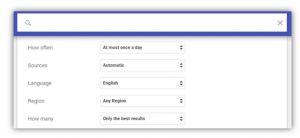
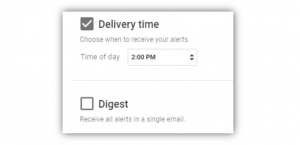
6. Preview the sample results to check whether you are getting the right information
After setting up the search string, do check out the sample results articles shown. If those articles are exactly the type of content that you are looking for, then it is good to go ahead. Otherwise, you might want to reconstruct your query to get better results.
Protip: In case you have set up multiple alerts and you feel that they are clogging your inbox. Then set up multiple inboxes where you can route these emails and keep ‘em away from your regular work mail.
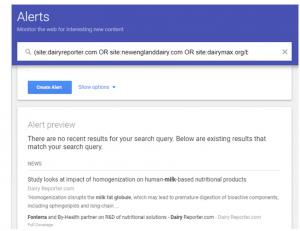
Now, run the horses in your mind and get creative with these queries.
Author’s note: A colleague of mine shared how to use Google Scholar like a pro, here, check it out.
I actually came across this aspect of Google Alerts while working on Grey B’s internal Make-a-thon competition, where we made use of this tool. (For those wondering: Make-a-thon is an annual competition spanning 3 months, where everyone from inside the company is given an opportunity to create something new and the winning team gets a trip to Singapore.)
I along with my two teammates, observed the issue of repetitive searches being done to track industry, for which we came up with gathering market information from google alerts and the latest patents from patent databases.
However, Avenir (my team’s proposed idea) did not win, but I found its application quite useful for keeping track on the internet, and hence this article came along. In the long run, these Google Alerts tips will come in handy to expert researchers.
Found these Google Alerts tips helpful but do not have time to study your competitors/domain in depth?
Well, we got you covered; GreyB plays it smart and you can benefit from it. Simply,
Authored By: Harleen Singh, Analytics team